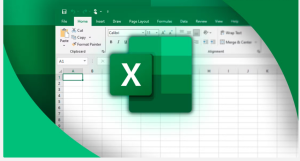https://techcommunity.microsoft.com/blog/excelblog/whats-new-in-excel-january-2025/4357005
Welcome to the January 2025 update. We are excited to announce that Copilot is now available to Microsoft 365 Personal and Family subscribers in most markets worldwide.
Also, this month, expanded text analysis tools with Copilot in Excel, focus cell for Windows and Mac users, and dark mode now available to Windows Insiders users.
Excel for Windows, Mac, and web:
– Text Analysis in Excel
Excel for Windows and Mac:
– Focus Cell
– TRANSLATE & DETECTLANGUAGE Functions
Excel for Windows:
– Dark Mode in Excel (Insiders) #FIA
– Improvements to five text functions (Insiders) #FIA
– New Forms Integration for Windows #FIA
Excel for Windows, Mac, and web
Text Analysis in Excel
We’re introducing a new suite of text analysis capabilities that makes Excel a one-stop shop for analyzing your text data, whether you want quick and easy insights or deep analysis. Combined with Excel’s power for numerical analysis and data visualization, you’ll be able to get actionable insights from text like never before. By using Copilot in Excel, Python in Excel, or the new text functions you’ll be able to quickly manipulate and analyze textual data more easily.
Read the full blog here >

Copilot can scan your text data and return a summary of the text and a list of themes
Excel for Windows and Mac
Focus Cell
Focus Cell applies vibrant highlights to the corresponding row and column of the active cell and increases the active cell’s border thickness. This makes the active cell more visible and facilitates easy identification of data across the same row and column.
Read more here >

Animation showing Focus Cell in an Excel worksheet
TRANSLATE & DETECTLANGUAGE Functions
We are introducing two new functions designed to simplify and automate translations directly within your spreadsheet. Read more here >
- TRANSLATE() – a function that translates a text from one language to another.

GIF showing the TRANSLATE function
- DETECTLANGUAGE() – a function that detects the language of the specified text.

GIF showing the DETECTLANGUAGE Function
Excel for Windows
Dark Mode in Excel (Insiders) #FIA
This highly requested feature aims to reduce eye strain, increase energy efficiency, improve accessibility, and enhance the overall user experience with dark mode in Excel for Windows. This feature is currently available to Windows Insiders users. Read more here >

Improvements to five text functions (Insiders) #FIA
Based on your feedback, we have made some improvements to five of our text functions (LEN, MID, SEARCH, FIND, and REPLACE) that will make them work better with Unicode characters – plus, introduce Compatibility Versions, which will allow us to improve functions without changing the results in existing files.
Read more here >

New Forms Integration for Windows #FIA
Users can now sync responses to the Windows app. In addition, users can now create a new Microsoft Form directly within an Excel workbook, linking the form to the workbook seamlessly. This was previously available for Web users, with Mac support coming soon.
Read more here >

GIF showing how to create a new linked form from the Excel desktop app
Many of these features are the result of your feedback. THANK YOU! Your continued Feedback in Action (#FIA) helps improve Excel for everyone. Please let us know how you like a particular feature and what we can improve upon—“Give a compliment” or “Make a suggestion”.. You can also submit new ideas or vote for other ideas via Microsoft Feedback.
Subscribe to our Excel Blog and the Insiders Blog to get the latest updates. Stay connected with us and other Excel fans around the world – join our Excel Community and follow us on X, formerly Twitter.
Special thanks to our Excel MVPs David Benaim, Bill Jelen, Alan Murray, and John Michaloudis for their contribution to this month’s What’s New in Excel article. David publishes weekly YouTube videos and regular LinkedIn posts about the latest innovations in Excel and more. Bill is the founder and host of MrExcel.com and the author of several books about Excel. Alan is an Excel trainer, author and speaker, best known for his blog computergaga.com and YouTube channel with the same name. John is the Founder & Chief Inspirational Officer at MyExcelOnline.com where he passionately teaches thousands of professionals how to use Excel to stand out from the crowd.
Excel consulting ; Excel Consulting – Consultoria em Excel e Office 365